DNS
2 minute read
The DNS feature allows nodes in the virtual network to act as DNS servers for ingress VPN traffic. The node can resolve queries custom defines DNS zones and records, or forward queries to upstream DNS servers.
DNS Settings
| Field Name | Description |
|---|---|
| Enable/Disable DNS | This field enables or disables the DNS feature on the virtual network. |
| DNS Server IP | This is the IP address that should be used as the resolver. There is no need to create a VPN route for this IP. If the ingress node was the DNS feature enabled it will automatically handle responses for the query. |
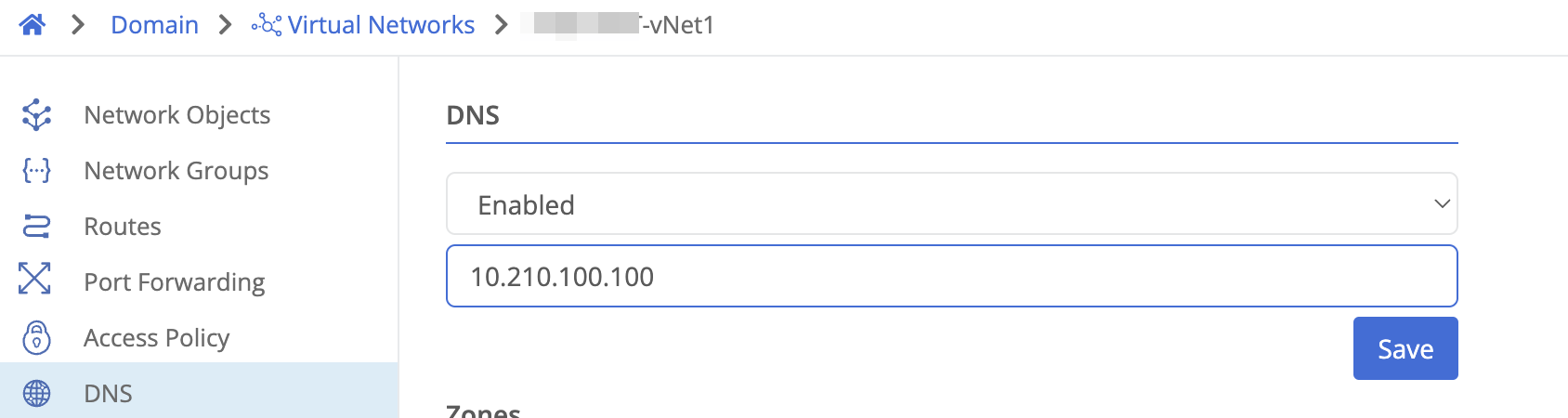
After making any changes to the DNS settings you will need to review and apply changes for the updates to take effect.
DNS Zones
Optionally you can create custom DNS zones and either:
- Configure specific DNS records to resolve to IPs/hosts on the virtual network
- Configure a node as a resolver for this zone. Requests will be forwarded to that node and resolved by its DNS servers or configured upstream servers.
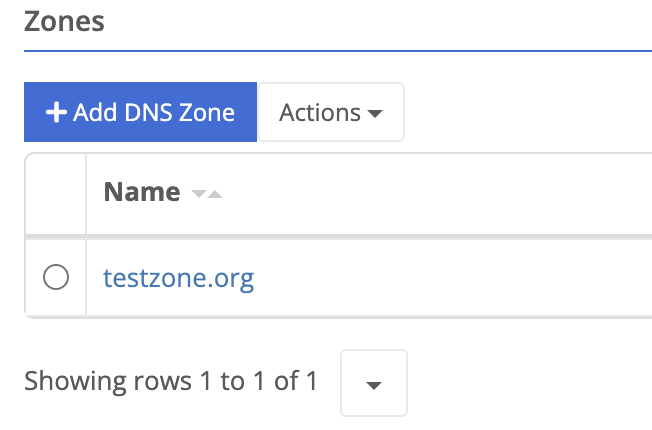
Adding a DNS Zone
To add a custom DNS zone:
- Click the “Add Zone” button.
- Provide a name for the zone (e.g. example.com).
- Optionally, provide a description for the zone.
- Review and apply changes to save the zone.

Once a zone has been added, you can configure either a DNS resolver or specific DNS records.
Configuring a DNS Resolver
- Click on the zone name to enter its configuration page.
- Under “Resolver”, select a node from the dropdown.
- Click “Save” to save the resolver configuration.
- Review and apply changes to update the DNS configuration.
Configuring DNS Records
DNS records allow mapping names to IP addresses for hosts on the virtual network. DNS records have the following fields:
| Field Name | Description |
|---|---|
| Name | The hostname being mapped (e.g. www). The zone name will be automatically appended. |
| Record Type |
|
| Value | The IP address or hostname being mapped to for A/CNAME records respectively. |
| TTL | Time To Live - how long records may be cached by other resolvers. |
To add a DNS record:
- Click on the zone name to enter its configuration page.
- Under “DNS Records”, click “Add Record”
- Provide the required fields
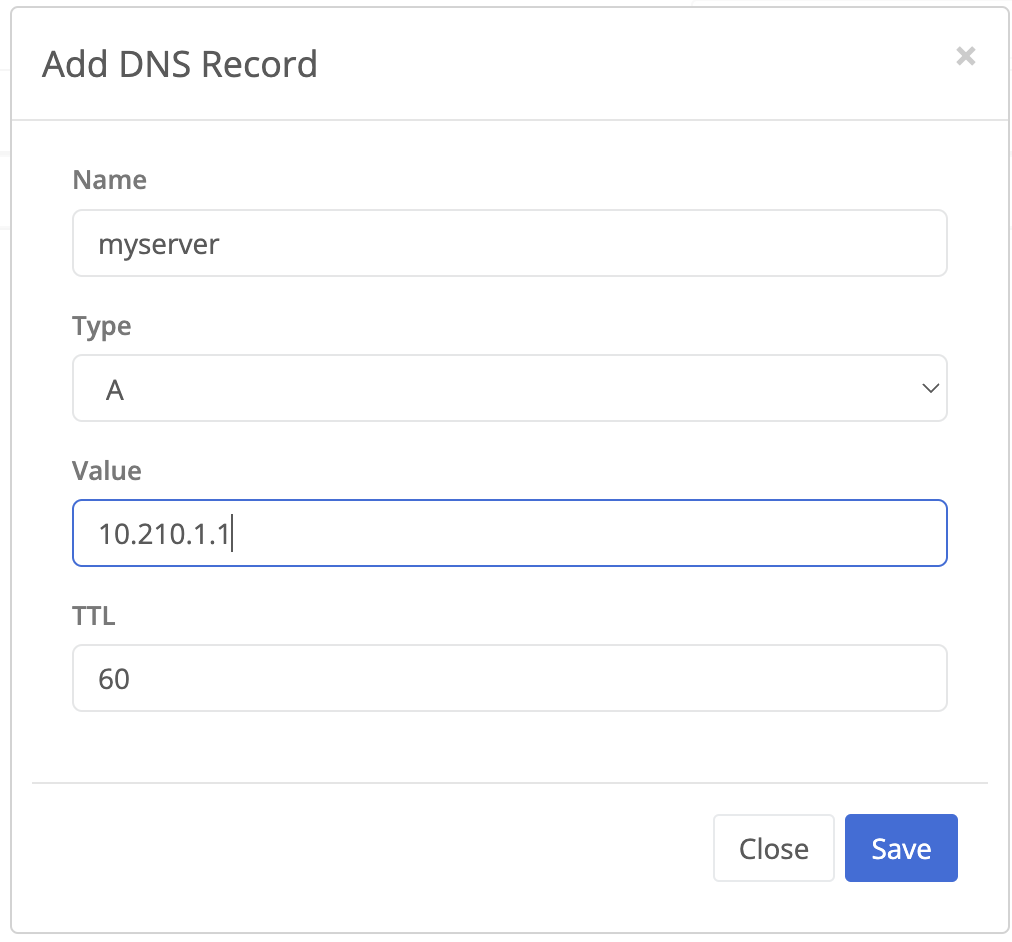
Add DNS Record prompt - Click save.
- (Optional) repeat to add more records to the current zone.
- Review and apply changes to save the record(s).
Feedback
Was this page helpful?
Glad to hear it! Please tell us how we can improve.
Sorry to hear that. Please tell us how we can improve.