BGP
4 minute read
Summary
Trustgrid nodes can be configured to connect to an external BGP router to advertise and receive routes. This allows Trustgrid networks to be integrated into an existing routing fabric.
The BGP panel is listed under the Network panel group.
Configuration
Router Configuration
These are the settings used by the local BGP router.
| Field Name | Description |
|---|---|
| Status | Enabled/Disabled - Whether the BGP server is running on the node. |
| ID | The IP addressed used to identify the BGP router. This is usually the IP on the interface used for BGP communication. |
| ASN | The Autonomous System Number that identifies the router. |
| Client | Determines if the BGP router is in client mode |
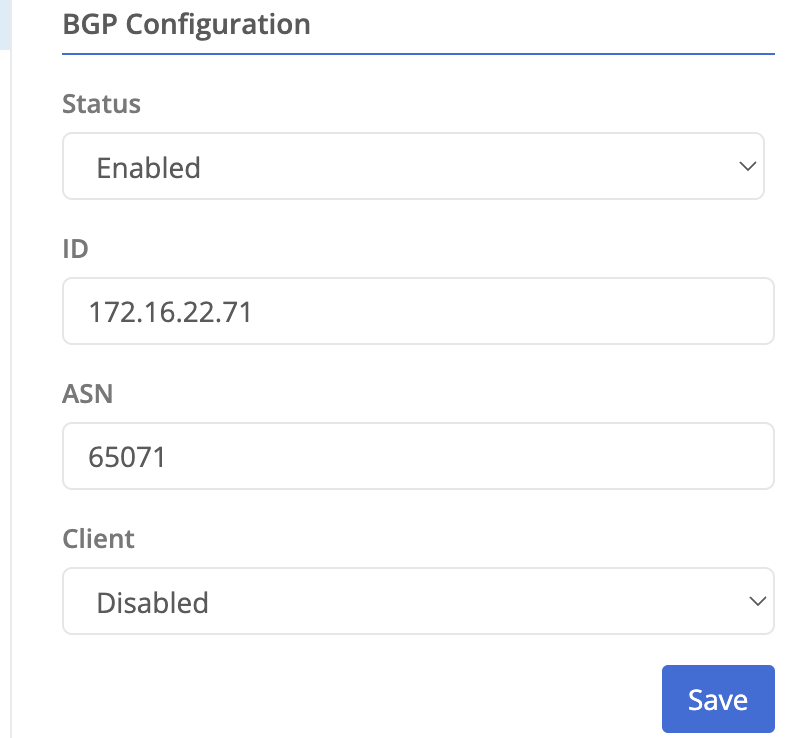
Peer Group Configuration
This page is used to configure BGP peers that this router will establish connections with. All peers associated with the group share the same Export and Import settings.
To add a new group:
- Click +Add Peer Group and provide a name.
- Click Add.

Add Peer Group button
After your group is created you will need to:
- Add peers - these are the other BGP routers your node will connect to
- Define import policies - these limit what routes are accepted from peers
- Define export policies - these limit what routes are advertised to peers
Add Peers
Use the +Add Peer button to add a BGP peer to the group. Provide:
| Field Name | Description |
|---|---|
| Name | User friendly name for the peer |
| ASN | The Autonomous System Number that identifies the peer identifies itself with |
| Secret | (Optional) Secret passphrase used to authenticate with the peer |
| IP | IP address that the peer can be reached at |

Define Import Policies
The BGP server on the node will only accept routes advertised by peers if they match an import policy prefix.
On the Imports panel use the +Add Import Policy button to add a new policy.
| Field Name | Description |
|---|---|
| Name | The user friendly name of the policy |
| Action |
|
| Description | (optional) Additional information describing the policy |
Click on the newly created policy to +Add Prefix
| Field Name | Description |
|---|---|
| Prefix | CIDR notation of a network used to match with advertised routes |
| Exact |
|
| Description | (optional) Additional information describing the prefix |
Define Export Policies
A BGP export policy controls which routes are advertised and sent to external BGP peers.
One the Exports panel use the +Add Export Policy to create a new policy
| Field Name | Description |
|---|---|
| Name | The user friendly name of the policy |
| Cluster | (Yes/No) If the node is a member of a cluster this setting will determine if it should only advertise the configured prefixes when it is the active member of the cluster. |
| Action | Determines if matching route prefixes will be advertised or not:
|
Click the newly created policy and then click +Add Prefix
| Field Name | Description |
|---|---|
| Prefix | CIDR notation of a network to be advertised |
| Description | (optional) Additional information describing the prefix |
Management Tools
Restart BGP Server
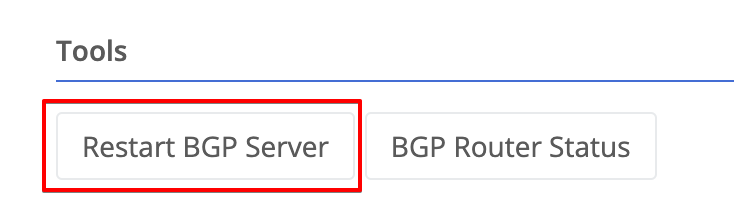
Once issued you should see the confirmation message: Restart request sent.

BGP Status

The BGP Status tool allows you to see information about the state of BGP peering.

| Field Name | Description |
|---|---|
| Status | Shows if the peer is actively connected or not |
| Connected | If connected, shows how long the peering has been established |
| ASN | The Autonomous System Number that identifies the router |
| Peer IP | The IP address of the peer router |
| Advertised Routes | Hovering over the view button displays the routes received from the peer that matched an import policyand their associated metrics  |
| Received Routes | Hovering over the view button displays the routes received from the peer that did not match an import policy or was rejected for other reasons 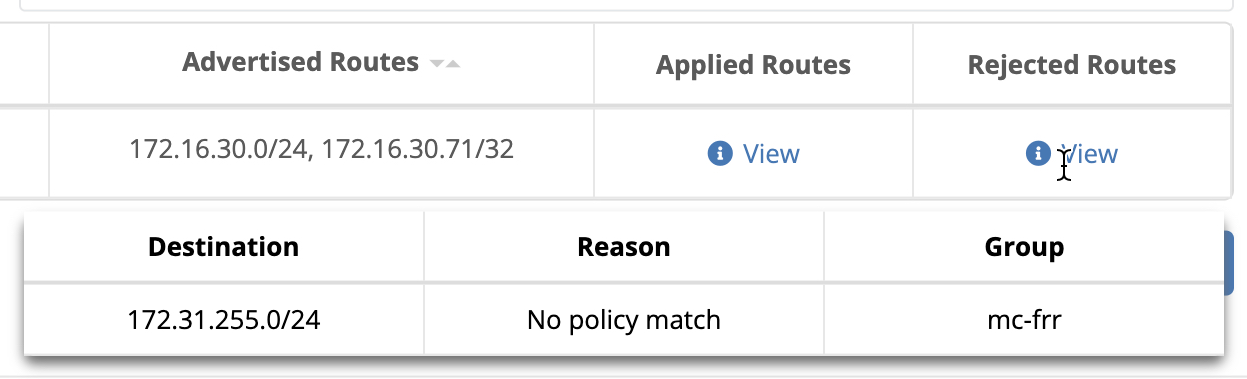 |
Feedback
Was this page helpful?
Glad to hear it! Please tell us how we can improve.
Sorry to hear that. Please tell us how we can improve.