Gateway Client Settings
Configure client settings
3 minute read
Settings on this page determine how a node’s client connection to gateway peers behave.
Settings
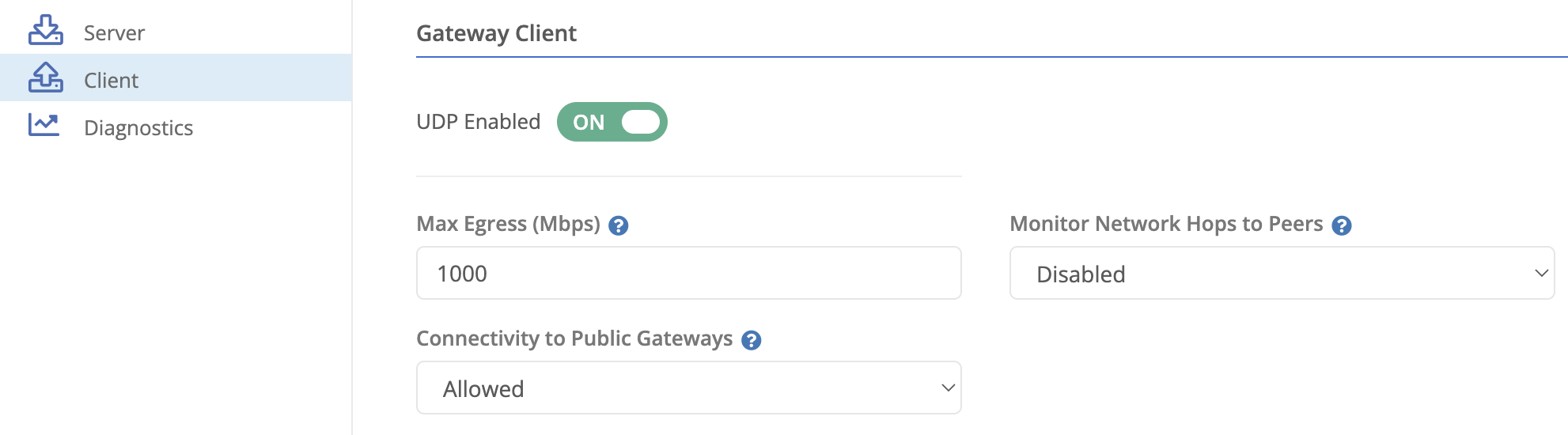
| Field Name | Description |
|---|---|
| Connectivity to Public Gateways | Options are Allowed or Denied. If set to Denied this will cause the node to not attempt connections to public gateways. This might be desired if you want the node to only connect to configured private gateways. Or if you have private gateways that do not need to connect to the public gateways in your organization. |
Hop Monitoring Settings

The settings below require the node to be running the April 2025 major appliance release or later. Prior versions only support enabled or disabled.
| Field Name | Description |
|---|---|
| Monitor Hops to Gateway Servers | Determines if the node will attempt to monitor hops to gateway peers. The possible values are:
|
| Monitor Hops Interval | The interval time, in seconds, between gathering hop monitoring data. |
| Support Monitor Hops Resets | Determines if the node will send reset (RST) packets for the TCP connections it attempts. Doing so reduces, but does not eliminate the number of resets seen on the WAN interface.
|
| Monitor Hops SYN Payload Size | Determines the size of the TCP SYN payload sent. By default the payload is the smaller of 1440 or the WAN MTU minus 60 bytes. Can be set between 0 and 1440. |
Gateway Paths
Allows you to define alternate paths to a gateway server
| Field Name | Description |
|---|---|
| Status |
|
| Name | A name for the path. |
| Gateway Node | Gateway for which the path is applicable. |
| Host IP | Destination IP address for the path. |
| Host Port | Destination port for the path. |
| Local IP | Use this local IP as the source IP for the connection to the gateway. |
| Use as Default |
|

Add A Gateway Path
- Click the Add Path link
- Fill in the fields as desired.
- Click the green check mark to save the path.
- Optionally, repeat with additional paths.
- Click save.
Delete a Gateway Path
- Click the X to the right of the desired path.
- Click save.
Feedback
Was this page helpful?
Glad to hear it! Please tell us how we can improve.
Sorry to hear that. Please tell us how we can improve.