Interfaces
4 minute read
Network Interfaces
Navigate to a node, then select Interfaces under the Network section.

The Interface dropdown at the top allows you to select which interface to manage.
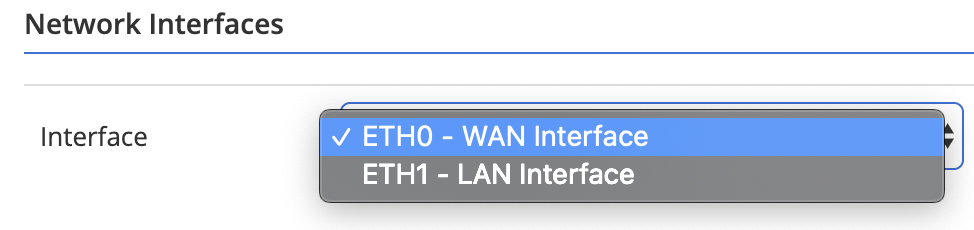
ETH0 - WAN Interface
This interface is always used to build the outbound TLS tunnels for control and data plane connectivity. If the node is deployed in a single interface configuration, this interface will also be used for local network connectivity.
ETH# - LAN Interface
Used in configurations with more than one interface for local network connectivity.
VLAN Subinterface
Virtual under a physical LAN interface that will apply a VLAN tag to traffic
Configuration
| Field Name | Description |
|---|---|
| Hardware Address | MAC address of the interface. |
| Interface Name | Name assigned to the interface by the operating system. This varies between hardware models and is sometimes needed when using tools such as Sniff Interface or reviewing logs. |
| Interface VRF | Selects to which VRF the interface is attached. |
| VLAN ID (Subinterfaces Only) | Sets the VLAN ID/tag for the subinterface. |
| IP Assignment |
|
| IPv4 Address CIDR | IP address using classless inter-domain routing (CIDR) notation. |
| Gateway IP |
|
| DNS Servers IP | (ETH0 only) Used to resolve DNS names to connect to the Trustgrid control plane. |
| Cluster Virtual IP | Used in clusters, this IP address is moved between member nodes based on the active cluster member. It can be used to route traffic between the virtual and local networks. This IP address can only be changed within the cluster interfaces page. |
| MTU | This field allows you to change the Maximum Transmission Unit (MTU) of the interface. MTU impacts the maximum size of packets sent or received on the interface. |
| Auto-Negotiation | Sets if the interface will use auto-negotiation to determine the speed and duplex settings. Values can be AUTO (default) or MANUAL. |
| Duplex | Locked unless Auto-Negotiation set to MANUAL. Sets the interface to either FULL (default) or HALF duplex |
| Speed | Locked unless Auto-Negotiation set to MANUAL. Sets the interface to 10, 100, 1000 Mbps. |
| Ignore Health Check | Value can be Disable (default) or Enable. If set to Enable, the interface’s link status will no longer be used by the node to determine its cluster member health state. Useful if a single node has a network connection it’s peer does not such as an alternate WAN path. |
Be Advised
By default, Trustgrid uses the address space 172.18.0.0/16 for the container bridge network. Assigning an interface an IP address in this range can cause unexpected behavior and should be avoided. If required, you can work with Trustgrid support to override the default network.Interface Routes
If the node is part of a cluster, these must be configured at the cluster level
These routes are used to access networks that are not in the same network as a configured interface and that are not accessed using the default gateway IP configured for ETH0 - WAN Interface. It is rare to need to define these on the ETH0 interface.
Select the interface from the Network Interface dropdown.
Click the
+ Add Entrybutton.Enter the route information There are three fields:
Field Name Description Destination CIDR This is the CIDR notation of the network or host that needs to be routed. For a single host, use /32 as the CIDR suffix. Next Hop The IP address to which traffic destined for the above defined network will be sent. No CIDR suffix is needed. Description Optional field to provide additional information about the route. Click the green check to confirm the route.
Repeat steps 2-4 with any additional routes.
Click the
Savebutton.
Additional IPs
IP address entries added to the list below will be bound to the current interface.
Advanced Network Settings
| Field Name | Description |
|---|---|
| Dark Mode | Value can be Disable (default) or Enable. When set to Enable the node will restrict ICMP responses so that it will not respond to ICMP (Ping) echo requests or respond to failed TCP/UDP connection attempts with reset or ICMP Destination Port Unreachable |
Feedback
Was this page helpful?
Glad to hear it! Please tell us how we can improve.
Sorry to hear that. Please tell us how we can improve.