Trustgrid User Account Management
Managing your password and MFA settings for your Trustgrid user account.
less than a minute
Below shows how to manage password and MFA settings for organizations relying on native Trustgrid user accounts, instead of a custom Identity Provider. These instructions assume you can authenticate successfully with your Trustgrid account. If not you will need to work with Trustgrid support.
Change Password
To change your Trustgrid password:
- Login to the Trustgrid portal using your current password and provide your MFA code
- From your user profile dropdown, select “Security”
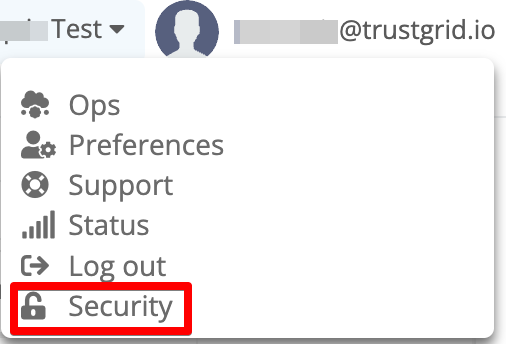
Security menu option - Provide your current password, enter a new password twice, and click submit.

Change password prompt
Change MFA
To change your multi-factor authentication (MFA) application:
- Login to the Trustgrid portal using your current password and provide your MFA code
- From your user profile dropdown, select “Security”
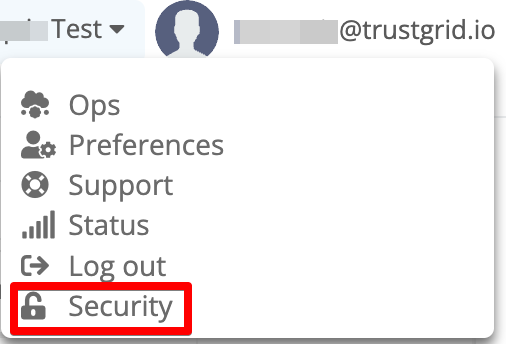
Security menu option - Scan the provided QR code with your new MFA application
- Enter the Authenticator Code provided by your new MFA application
- Enter your current password and click submit.

Change MFA prompt
If you are unable to login to the Trustgrid portal you will need to work with Trustgrid support to regain access
Feedback
Was this page helpful?
Glad to hear it! Please tell us how we can improve.
Sorry to hear that. Please tell us how we can improve.