View Virtual Route Table
View the routing table on a node
less than a minute
Usage
Login to the Trustgrid portal and navigate to the Node from which you want to test connectivity.
Select
VPNunder theNetworksection.Click the
Toolsbutton and click theView Virtual Routesbutton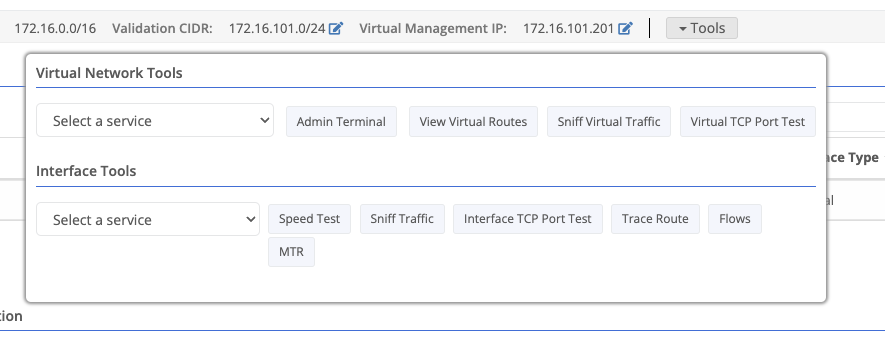
A table will appear with routing information for the node.
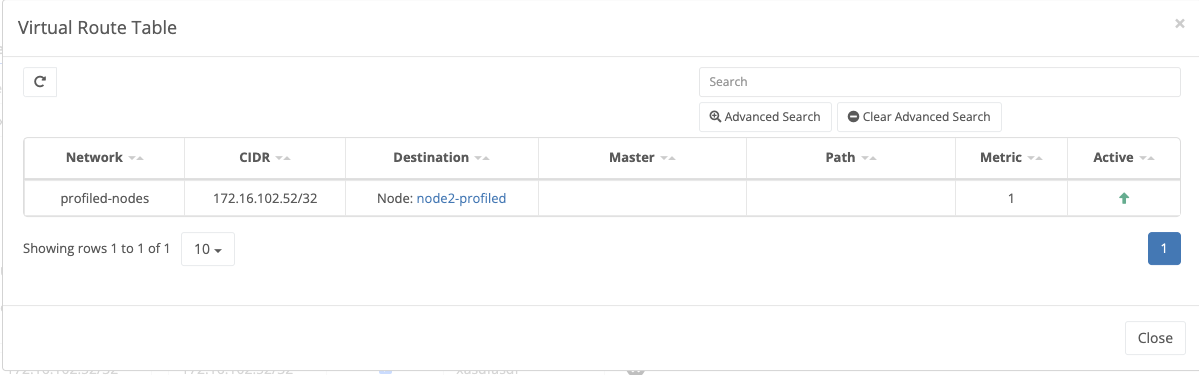
Analyzing the Route Table
Route Availability
If a route is available, its Active column will show a green up arrow (). If a route is not available, its Active column will show a red down arrow ().
Route Preference
Routes will be selected based on the following order:
- In overlapping routes, the most specific route wins. For example, 10.20.0.51/32 takes precedence over 10.20.0.0/24.
- If multiple matching routes exist, the route with the lowest metric wins. For example, a metric of 1 takes precedence over a metric of 50.
Feedback
Was this page helpful?
Glad to hear it! Please tell us how we can improve.
Sorry to hear that. Please tell us how we can improve.